Body
1. Log in to myDMACC with you username and password here. After logging in, you will see the Web Info System button on the left side of the page. Click this button.

2. Once you're in the Web Info System, click the Personal Information tab at the top-left of the page.

3. A list of links will appear on the left side of the page. You'll see entries for View PIN and Change PIN.

4. You can click View PIN if you just want to see what it's currently set to. You will need to know your old PIN (or temporary PIN) in order to change it to a new one
5. If you know your current PIN, click Change PIN, you should see this appear:
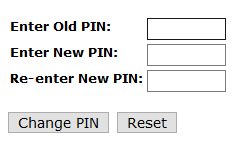
In the Enter Old PIN box, please enter the temporary/old PIN. For your new PIN, you must have exactly six characters, and need at least one lowercase letter and one number.
Once you're ready, click Change PIN. After your PIN is changed, you are ready to use this new PIN in Web Info System and with myDMACC mobile app.
If this doesn't work for you, please reach out to the Tech Support team at 515-965-7300.